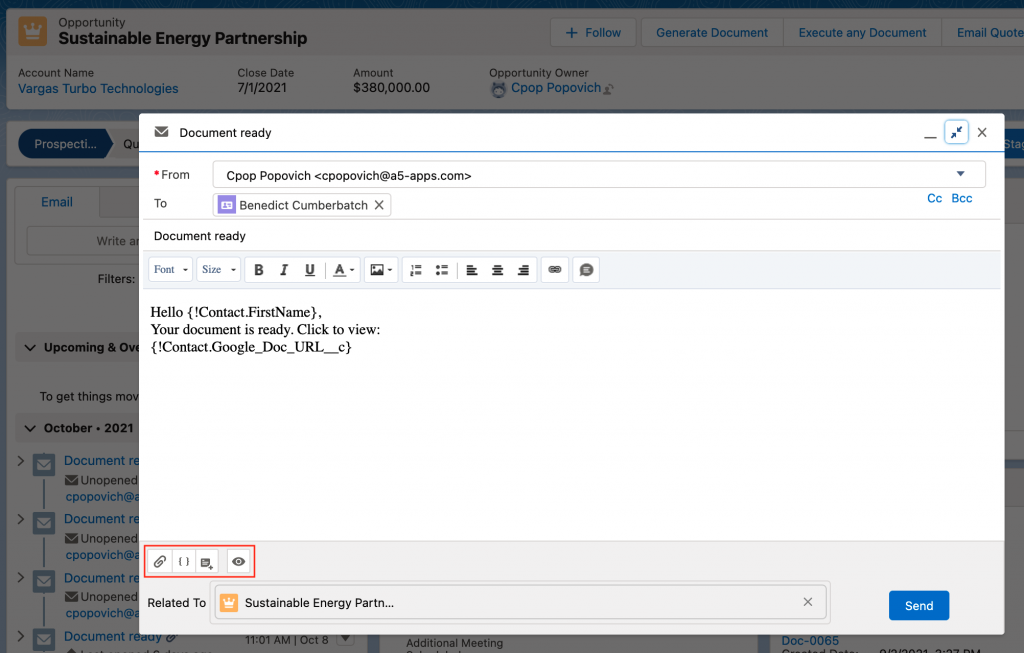Create Email Preview with Lightning Email Composer
Follow the instructions below to configure Lightning Email Composer for an email preview option in Lightning Experience.
Configuration
- Navigate to Setup>Object Manager>Select your base object.
- Buttons,Links, and Actions>New Action
- Action Type: Lightning Component
- Select Lightning Component: rsdoc:GenerateDocumentAuraQuickAction
- Height: 550px
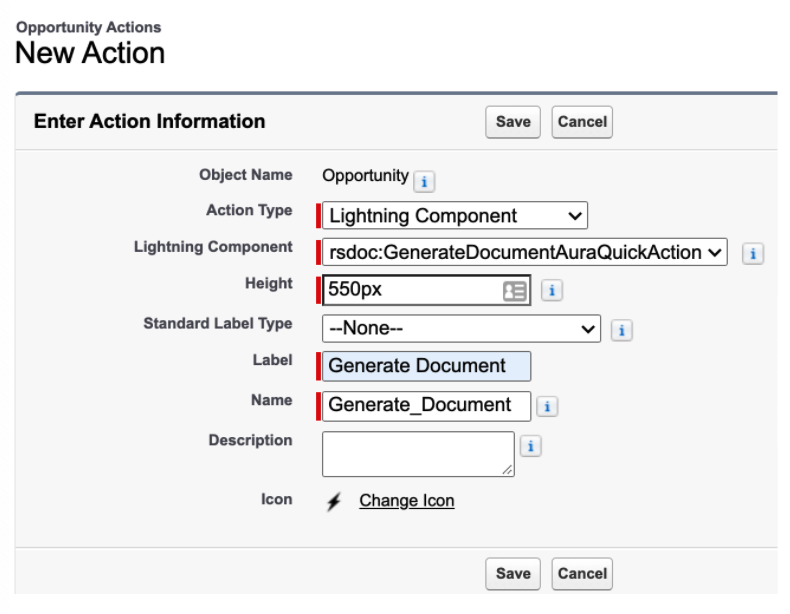
- Add Generate Document and Email actions to the Salesforce Mobile and Lightning Experience Actions section of the base object page layout.
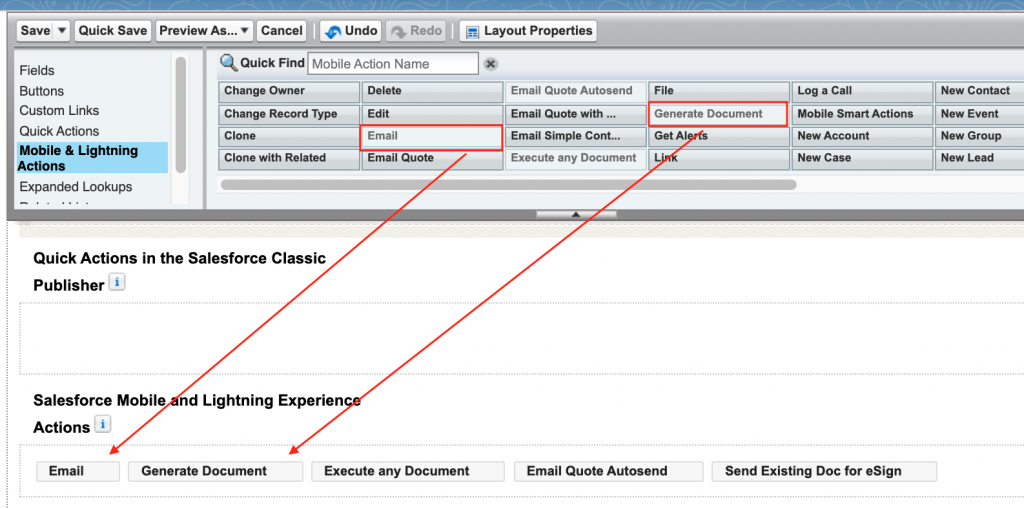
Directions for Use
- Click Generate Document button
- You’ll be prompted to select a Document Action (Email Action must be set to Preview)
- After the document is generated, the Email composer preview will be populated with the values from the Document Action. You will see buttons on the bottom left of the preview that allow you to attach files, insert merge fields, change the email template, and preview the email with merge fields dynamically populated from the record. Once the email is ready, click Send.